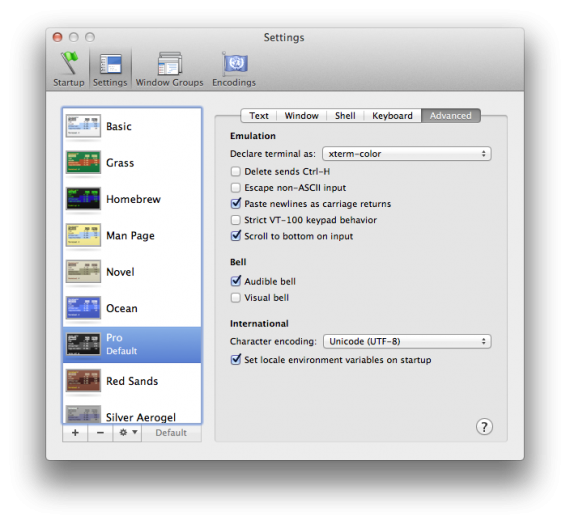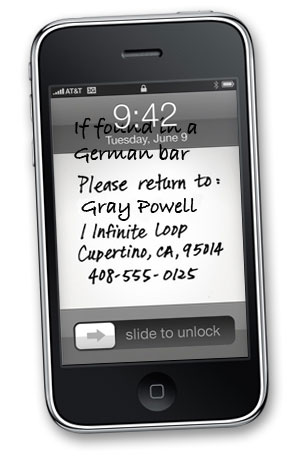As I’ve always strived to automate my home, as much as I can. Although I can’t still turn the lights on and off, I’m capable of controlling my TV, my set-top-box and my multimedia PC with my iPhone. And the problem with the lights is not so much of “impossible” but rather I don’t feel like tearing down my laws to run cables. I actually managed to write an app for a friend to turn his garden lights on and off with his iPhone.
For that purpose, having my TV remote is essential! Unfortunately, after I upgraded my iPhone 3Gs to 4s, the Samsung Remote app started crashing on each launch. Here’s how I managed to get it working:
- Turn off Wi-Fi and cellular data
- Start Samsung TV
- Go into Demo Play
- Turn back on your Wi-Fi
- Hit refresh
- Select a TV from the list
When I upgraded to Lion suddenly my colorful SSH prompts on remote linux machines became dull and black and white. It took me some time to figure out what was going out, so at first I edited my Ubuntu .bashrc file and uncommented force_color_prompt=yes. But this didn’t seem right. So after some digging I found the problem – in Snow Leopard Terminal.app by default was identifying itself as xterm-color, but now in Lion it is xterm-256color, which the remote Ubuntu did not recognize. So to fix it without changing anything on the remote machines, do the following:
- Open Terminal.app Preferences
- Go to the Settings tab
- In your default theme go to the Advanced tab
- On the first line Declare terminal as: select xterm-color, instead of the default xterm-256color
- Reopen Terminal.app and voilà – the colored SSH command prompt is back!
A day after the iOS 4 was released I upgraded my iPhone 3Gs to benefit from all the new features. I was delighted with the new Cellular Data switch – it allowed my iphone to be a real phone and last for days not merely hours, all due to the GPRS/3G not abusing the battery.
Unfortunately one of the “features” in iOS4 turned out to be an even worse battery abuser – the persistent Wi-Fi. While I was at home or in the office – about 20 hours of my average day – the phone was constantly connected to the Wi-Fi and the battery lasted for 15-16 hours tops, with no more than an hour of actual usage!
So far there is no “Persistent Wi-Fi” switch, so I set on finding out what caused this behavior, and here is what you need to do to get it off:
- Disable notifications (yes, no more knowing when someone wrote on your Faceboko wall or mentioned you on twitter)
- Disable any Push e-mail, from the list of e-mails (Exchange, GMail, Yahoo, etc.), not just the Push switch in Settings -> Mail -> Fetch New Data!
If you are using Exchange (or Gmail/Google Apps) you’ll also need to disable your calendar and contacts unfortunately. In other words you have to switch to IMAP/POP e-mails.
This feature, unfortunately, makes you chose between having Push e-mail and notifications or manually turning on and off the Wi-Fi every time you need it, just like those nasty Symbian phones, the iPhone claims to be superior to!
UPDATE: after ten days I have to admit – I was wrong. Probably one of those nasty background-running apps was keeping the Wi-Fi connected at all times. Now I close most of my apps after I’m done with them and battery indeed lasts for 2 days and about 3 hours of use! Cheers!
They should’ve removed that image on apple.com:

from the Apps for travelling, apps for losing your iPhone prototype page.
Or else I wouldn’t be able to do this:
Чухте ли за iPad? Не? Лъжете, няма хора, които да ползват модерни медии и да не са чули за iPad!
А ползвахте ли iPad? Не отговаряйте, освен ако не работите в десетината разработчици поканени от Apple, отговора е НЕ! Факт – всички са виждали iPad само на картинка (или филмче), и взеха да пишат, колко бил слаб iPad. В Българската преса дори се появи статия Десет слаби места, където iPad отстъпва на стандартните нетбуци. Как така разбраха, че това са слаби места? И iPhone има доста от тези недъзи, но това не го прави по-малко продаваем. Read the rest of this entry »
A month or so back I bought on eBay a used Mighty Mouse. I bought it for one reason only – scroll and right button click. Soon after it arrived I was a bit disappointed with the right button performance and not much later with the scrolling. The right button would work only if I lift my left finger before hitting the right side of the mouse. The scroll would work perfectly when scrolling down but sometimes would get stuck when scrolling up.
Today I decided to open it up and clean it, hoping scrolling can be fixed. I did some googling and I found out that this is apparently known and very common problem. I found some instructions and followed them thus disassembling my mouse. There was a huge ball of dust on one of the scrollers (probably the one getting stuck).
I cleaned it up and started assembling the mouse. Duuuh. It turns out my mouse is a bit different from the tutorial I followed and the bottom part does not clip but is glued. On top of that cleaning it up didn’t fix the scroll problems so I guess I’m going back to my old Mac Pro mouse. :(
UPDATE 31/07: I couldn’t fix my might mouse yesterday and there were no signs of improvement. Today, I reassembled it and did some more cleaning and it is as good as new – apparently I had it improperly assembled. The tutorial I followed did not say anything about glueing the mouse, but the comments did! So, again, I did not read the whole thing before starting the procedure. I figured out I don’t really need the part that needs to be glued for the proper operation of my mouse, and I decided to just leave the plastic on my desk. I hope someone doesn’t throw it away when cleaning ;)